One new feature of Window 7 is the presence of filter keys. Whenever a person holds down a key for 8 seconds or more than this filter keys which a Windows feature kick in. It is considered as an accessibility feature which is used to make the usage of the keyboard easier. But it can put a person into confusion if he does not know as why the keyboard has stopped working or responding. So before you start working with Windows 7, you must keep yourself updated with all the new features to avoid confusion.
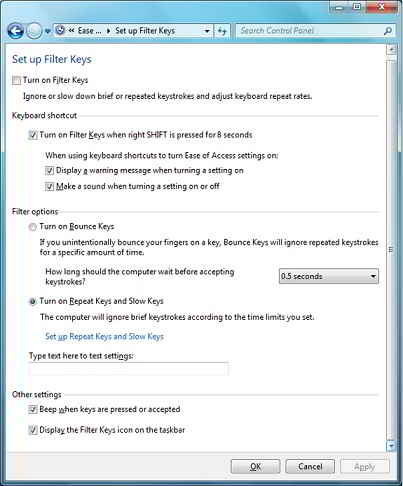
How to Turn Off Filter Keys in Windows 7?
If by mistake you have pressed key for more than 8 seconds and your keyboard stops responding due to filter keys turned on, you must follow the directions given below in order to turn off the filter key and start making your keyboard respond.
- Click mouse key on the start button on screen.
- Click “control panel” icon on the screen.
- Bring the pointer on the “ease of access” heading and click on it.
- After this click on the icon named “change how your keyboard works”.
- You will see a check mark in the box which is beside the heading “turn on filter keys”. Remove the check mark from the check box by clicking on it.
- The last step is to click the “ok” button to end the procedure.
If you want to disable filter keys from the control panel of the Windows 7, then follow the same procedure as given above till the step number 4. Later click on the blue “set up filter keys” link. Under the option keyboard shortcut, remove the check mark from the box which is designated as “turn on filter keys” when the right SHIFT is pressed for 8 seconds. The last step to end the procedure is to click on the “ok” button.