How to use More than 3GB RAM on 32-Bit Windows
Popular belief says, the 32-bit version of Windows can’t handle more than 3GB RAM. Is it really so? What will happen if you try to upgrade your RAM from 3GB to 8GB? After the upgrade, if you check system properties, you will still find memory in use as 3.xxGB! Of course, nothing to panic, your effort has not gone wasted. You can yet utilize your additional memory to optimize the function of your 32-bit system.
A 32-bit system can address maximum 2^32 address locations in RAM. Mathematically, it comes a little above 3GB. So, when you install a bigger RAM, 32-bit Windows just discard anything above its addressing jurisdiction. However, the discarded memory can still be effectively put into operational usage by using RAMDisk. This way, we allow our system to use the additional RAM as virtual memory store. The effort enhances your system performance because it narrows access time by storing recurrently accessed yet less-important temporary data.
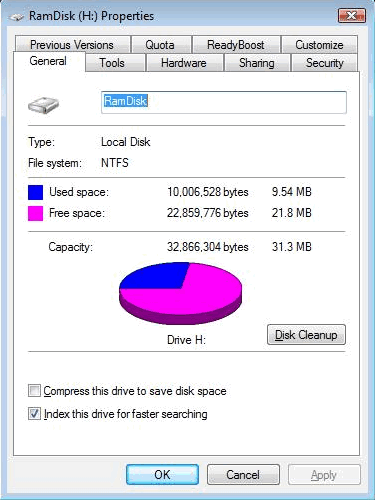
RAMDisk works as a virtual hard drive and you create such virtual secondary storage using software abstraction out of your extra RAM. Only thing, the storage so created is volatile in nature and thus cannot be used as permanent storage. It is quite similar to your paging file in function. As the RAMDisk is created from RAM segment, it is extremely fast compared to your physical hard disk. Your system will use RAMDisk to store temporary files, frequently accessed processing-data, etc. to speed up operation.



