Popular belief says, the 32-bit version of Windows can’t handle more than 3GB RAM. Is it really so? What will happen if you try to upgrade your RAM from 3GB to 8GB? After the upgrade, if you check system properties, you will still find memory in use as 3.xxGB! Of course, nothing to panic, your effort has not gone wasted. You can yet utilize your additional memory to optimize the function of your 32-bit system.
A 32-bit system can address maximum 2^32 address locations in RAM. Mathematically, it comes a little above 3GB. So, when you install a bigger RAM, 32-bit Windows just discard anything above its addressing jurisdiction. However, the discarded memory can still be effectively put into operational usage by using RAMDisk. This way, we allow our system to use the additional RAM as virtual memory store. The effort enhances your system performance because it narrows access time by storing recurrently accessed yet less-important temporary data.
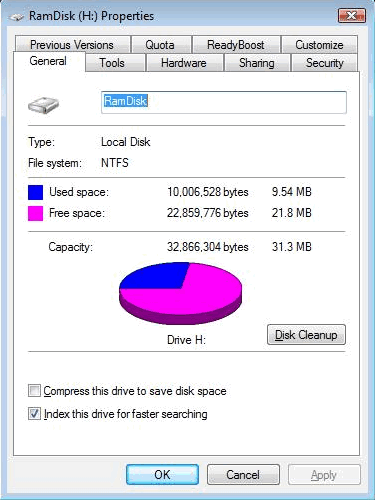
RAMDisk works as a virtual hard drive and you create such virtual secondary storage using software abstraction out of your extra RAM. Only thing, the storage so created is volatile in nature and thus cannot be used as permanent storage. It is quite similar to your paging file in function. As the RAMDisk is created from RAM segment, it is extremely fast compared to your physical hard disk. Your system will use RAMDisk to store temporary files, frequently accessed processing-data, etc. to speed up operation.
Like your conventional hard disk, you will be able to configure your RAMDisk’s drive letter, size, and file-system, etc. besides sharing it in your Network system as an independent drive. Once a RAMDisk is created, store your page file here following which initial search operation will take place on this virtual memory before searching the same on your physical drive. Thus, you will gain additional speed out of your discarded RAM segment.
In order to create virtual store RAMDisk, you need to have ramdisk.exe application. The utility program may cost you about $35. You may obtain more pricing details of ramdisk application from superspeed. As there is no involvement of any mechanical part in searching and accessing data from RAMDisks as opposed to hard disks, RAMDisks work nearly 50 times faster than the latter.
How to create a RAMDisk
Collect and install ramdisk.exe on your system first. Using the application, configure your additional RAM (excess of 3GB) as a drive and assign a drive letter (say, for example, H:) to it. While allotting drive size, you must ensure that you are using only the discarded amount of RAM for your RAMDisk; if you try to assign more than the excess amount, your system may crash.
Now, go to the System Properties by right clicking on ‘My Computer’ available on your desktop. Select Advanced –> Performance [Settings] –> Advanced tab –> Virtual Memory [Change]. Select your Hard Drives, select radio button “No paging file” and then click on “set”.
Select and click your RAMDisk (H:) to choose System Managed Size. It would be better to use the custom size. Fix initial size and maximum size just equal to the available size of your RAMDisk.
In order to purge your paging file on re-starting after shut down, go to Start –> Run –> Regedit [open]. Reach HKEY_LOCAL_MACHINE –> SYSTEM –> CurrentControlSet –> Control –> Session Manager –> Memory Management –> [double-click] ClearPageFileAtShutdown, change option to “1″ and then finally click on OK. On successful completion of this, when you will re-start your system, it will not try to locate page file.
Now re-start your computer, it will operate using RAMDisk giving full utilization of your gigantic RAM.